When using the Salesforce UI to edit apex/visualforce pages in a larger monitor, usually there is a lot of unused space on the screen.
So if you like to use the Salesforce UI instead of Eclipse and have a big monitor, here is a little javascript URL to resize the editing box.
I have created a bookmark with it and use it everytime I need to edit something:
javascript:document.getElementById(“frame_ApexClassEditPage:theTemplate:theForm:thePageBlock:editor:codeeditor:buffer”).style.height=prompt(“What size in pixels?”,”750″)+”px”;return false;
It will ask how many pixels the height should be. 750 is usually a good size for a maximized window in a 20″ monitor.
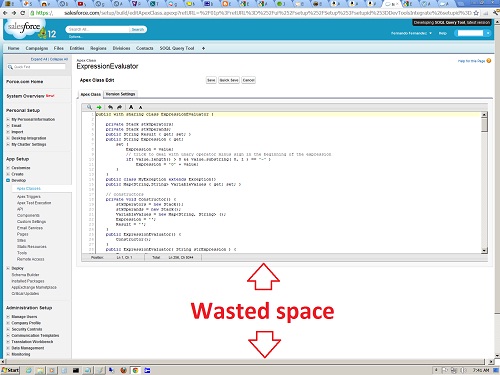

Comments
2 responses to “How to resize the Apex/VisualForce Editor in the Salesforce UI”
As you have given Script here,where do we need to put the script..can you please show the screenshots on how to put that and how will it shows the alert box….
Thanks in Advance
The script should be placed on the URL input box and/or in a bookmark. The steps will vary depending on the browser you used.